How to Remove Timestaps from SRT Subtitle Files?
Subtitle files downloaded from YouTube come in SRT format, which includes a timeline, separators, and other characters that are unnecessary when carefully studying the lines in the subtitles. Removing these redundant elements can help you browse and learn the subtitle content more easily.
Obviously, it will be troublesome to manually delete each timestamp one by one. If you want to extract only the pure text content from the SRT file, there are efficient methods available. In this article, we will explore two simple yet effective ways to remove timestamps from SRT subtitle files downloaded from YouTube.
Method 1. Extract Text Only from Subtitle File and Remove Timestamps
If you only need to remove timestamps from a few SRT subtitle files, you can use this SRT to TXT Converter. This online converter can quickly convert subtitles from SRT (SubRip) format to plain text. The steps are very simple,, as follows:
1. Click "Select File" to upload the subtitle file which you want to remove timestamps from.

2. Then click the “Convert” button and then you will see the plain text content, just download it as a TXT file on your computer.
Method 2. Batch Remove Timestamps from Subtitle Files
If you have a large number of subtitle files to remove timestamps from, then you can use the Subtitle Edit tool, an open-source software for making and editing subtitles. Here's how to remove timestamps from subtitles with Subtitle Edit:
1. Download and install Subtitle Edit software on the computer.
2. Open the Subtitle Edit software, click the "Tools" menu, and then select the "Batch convert..." option.
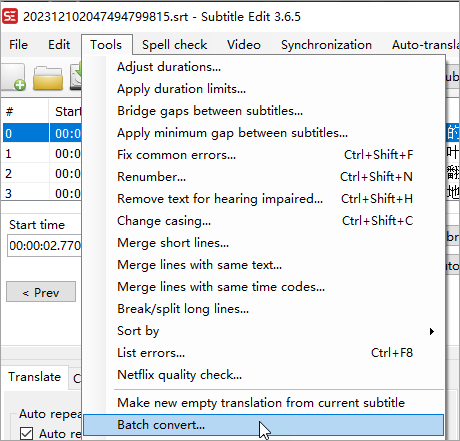
3. On the pop-up window, click the "..." button on the upper right corner to add the SRT subtitle files in batches and you can directly drag the entire folder to import subtitles files.
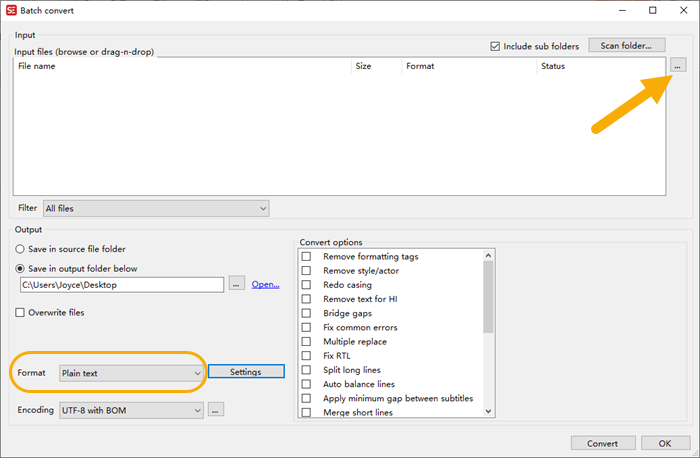
4. In the "Format" section, click the drop-down menu to select the "Plain Text" option (at the bottom).
5. Finally, click the "OK" button to start the conversion.
 Gihosoft
TubeGet
Gihosoft
TubeGet