How to Download Video Ads from YouTube?
YouTube, a video-sharing platform, offers a diverse range of content, including well-produced videos and commercial video ads of remarkable quality. Many of these ads possess a high level of creativity and production value. Especially, larger brands tend to invest in higher-quality advertisements, resulting in an enhanced user experience for viewers. This also makes the ad videos valuable resources for individuals seeking engaging content.
Now, imagine you come across an exceptionally creative advertisement video on YouTube and desire to download it for future reference or use. Fortunately, the process of downloading YouTube ads is not particularly complex and requires only one additional step compared to the method of downloading YouTube videos with Gihosoft TubeGet. In this article, we will provide a comprehensive guide to downloading YouTube ads.
Next, let’s take a look at how to download ad videos on YouTube.
1. Go to YouTube and play the video containing the ad you need. Usually, the ad appears before the video starts playing. YouTube allows you to skip it after a brief five-second viewing period. But this time, don’t skip the ad video but click the pause button.
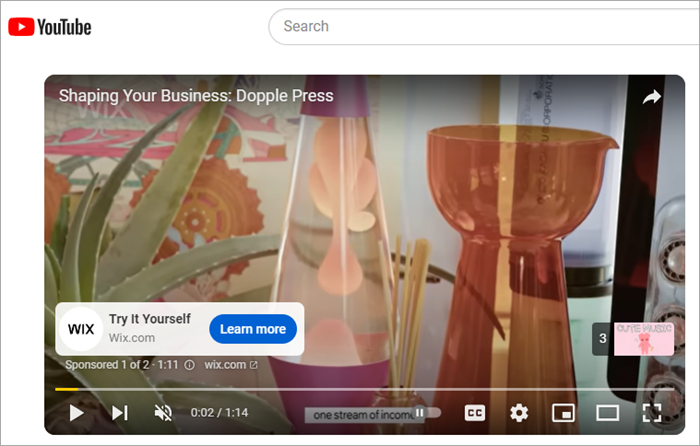
2. Right-click on the video and select "Stats for nerds".
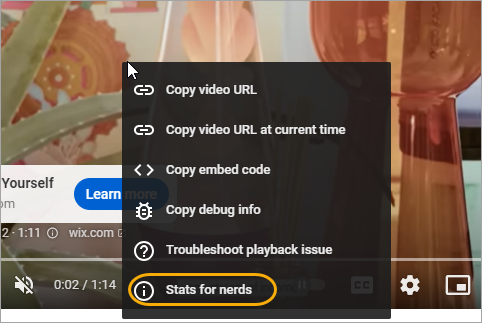
3. Then the detailed parameters of the advertising video will appear in the upper left corner of the video. Copy "glrGwN17RnY" in the first line, prefix it with "https://www.youtube.com/watch?v=" and you will get the full link of the ad video: "https://www.youtube.com/watch? v=glrGwN17RnY”. Just copy the full link and proceed to the next step.
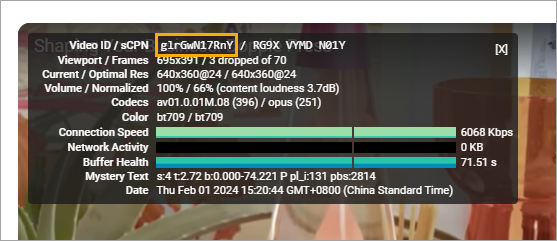
4. Download and install YouTube video download software - Gihosoft TubeGet. Launch it and then paste the full ad video link copied in the previous step. Then the software will start to analyze the link.
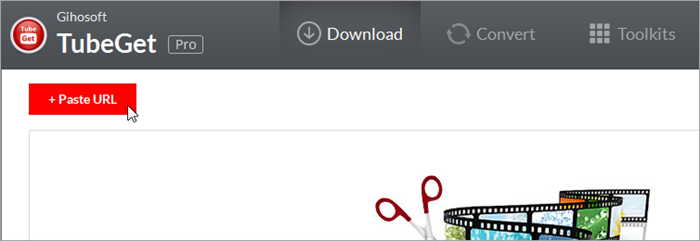
5. After the parsing is completed, a resolution selection window will pop up. In the resolution selection window, select the resolution of the ad video you want to download, and you can choose whether to download subtitles (some advertising videos also have subtitles).
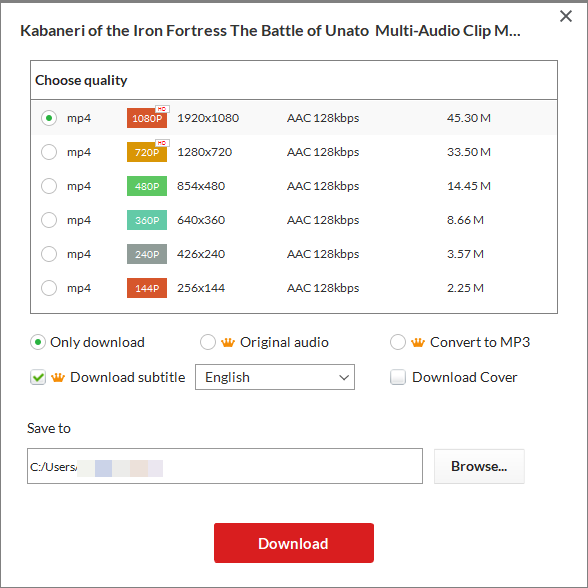
6. Next, click the "Download Button" to start downloading the video. The speed of downloading videos depends on your Internet speed.
Notice!
If you close the ad after the five-second viewing period, YouTube will consider that you are not interested in the ad and may not push similar ads in the future. Therefore, it may be difficult for you to receive this advertisement when you watch other videos in the future.
If you still remember the content of the advertisement, you can directly search for relevant keywords on YouTube, and you may be able to find the ad video as the advertising video is actually just a normal YouTube video. If you use the full link of the ad video we mentioned above to open it directly on YouTube, you will find that the video was uploaded by the advertiser for promotion.
 Gihosoft
TubeGet
Gihosoft
TubeGet