How to Download YouTube 1080p Videos with Sound?
Have you ever wanted to download a YouTube video in 1080p to watch offline, only to find that the downloaded video file doesn't have any sound? If so, you're not alone. Many people have encountered this issue, and it can be very frustrating.
The reason for this issue is that YouTube stores the sound and high-definition video separately. This is done in order to allow YouTube to load the video faster and reduce bandwidth usage. However, this means that if you use an online tool or plug-in to download a high-definition video from YouTube, you will only get the video screen without the sound.
To download YouTube videos in 1080p with sound, you need to use software that can simultaneously download the video and the audio, and then automatically combine them together. This way, you can ensure that you get the full video experience, including both the picture and the sound.
To download a 1080P video with sound from YouTube, you will need a tool capable of analyzing and extracting both audio and video data streams. One reliable choice for this task is Gihosoft TubeGet.
Before we start to learn how to download 1080p YouTube videos, it's important to know that if the original video's resolution is below 1080P, you won't be able to download it in 1080P quality. In such cases, you can only download the video in its original resolution. So, ensure you know the original video's resolution before attempting to download it in 1080P.
Now, let’s take a look at how to use Gihosoft TubeGet to download 1080P HD video with sound from YouTube:
1. First download and install the Gihosoft TubeGet software. It’s compatible with both Windows and Mac operating systems and you just need to download the right version according to your computer operating system.
2. Head to the official YouTube website through your browser and search for the 1080P resolution video you intend to download. When you find the desired video, click to play it and then copy the video’s URL.
3. Launch Gihosoft TubeGet and click on the "Paste Link" button. The software will proceed to analyze the information from the pasted URL.
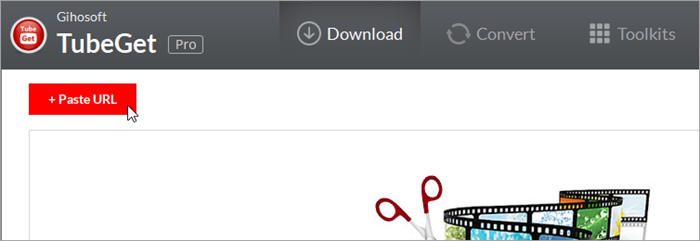
4. Upon completion, a window with various resolution options for download will appear. Opt for the 1080P, and then select the video storage directory. Here you can also choose whether to download subtitles and video thumbnails.
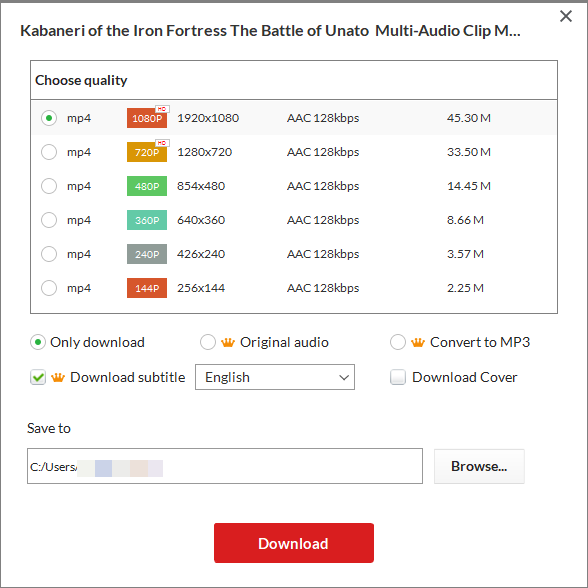
5. Finally, click the "Download" button to start downloading YouTube 1080P video! Once the video is downloaded, it can be played! Note: Since the 1080P videos on YouTube use the latest encoding, such as VP90 or AV01 encoding, your computer's built-in player may not support it, or there may be a problem with only the picture but no sound when playing. In this case, you can download VLC player or PotPlayer to play the downloaded video.
Summarize
The method described above will help you download your favorite 1080P YouTube videos with sound to your computer. With its advanced features and user-friendly interface, Gihosoft TubeGet must ensure you a seamless and efficient downloading experience.
 Gihosoft
TubeGet
Gihosoft
TubeGet