How to Merge Subtitles with Video Permanently?
Have you ever wanted to download a YouTube video with subtitles, only to find that the subtitles are not embedded in the video? This can be frustrating, especially if you want to watch the video offline while your device doesn’t support external subtitle file. Fortunately, there is a way to merge subtitles and videos permanently so that you can watch them offline without any problems. In this article, we will show you how to merge subtitles into videos using Gihosoft TubeGet .
Why Merge Subtitles into Videos?
Subtitles are an integral part of any video, providing accessibility to those who are deaf or hard of hearing, as well as non-native speakers. While many streaming platforms offer subtitles as a convenient feature, they may not always be available when you need them the most: offline viewing.
By merging subtitles into the video permanently, you can save the subtitles as an integral part of the video. Thus, you can rest assured that the subtitles will always be present and in sync with the video. Whether you're on the road or in areas with poor internet connectivity, merging subtitles ensures you can enjoy and comprehend the content without any hassle.
Additionally, merging subtitles with video permanently has its benefits. Subtitled videos are often considered more professional and user-friendly, enhancing the viewing experience for viewers from different backgrounds and language proficiencies. Furthermore, merging subtitles can prevent any potential synchronization issues that may occur when you play the video with an external subtitle file, guaranteeing a seamless viewing experience.
How to Embed subtitles into video permanently?
The method of merging SRT subtitles and videos is actually very simple, and it can be achieved with the conversion function that comes with Gihosoft TubeGet. This is a powerful video downloader and converter. It also allows you to merge the subtitles with the video so that they can be better viewed offline.
To merge subtitles and videos with Gihosoft TubeGet, simply follow these steps:
Step 1: Open Gihosoft TubeGet and enter the "Convert" section.
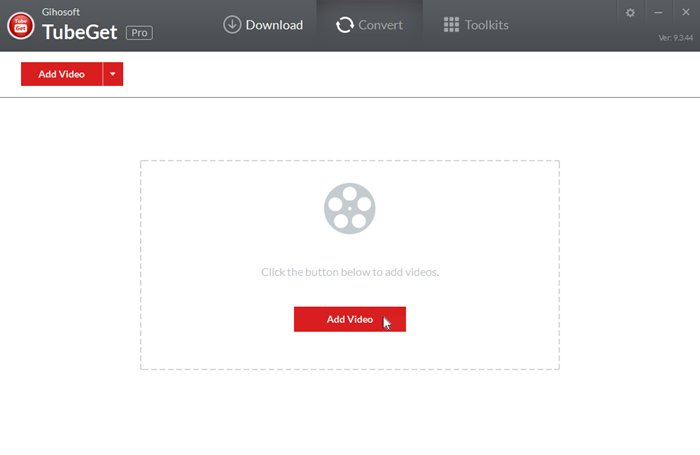
Step 2: Click "Add File" to import the video into the program.
Step 3: Click "Add Subtitles" and select the SRT subtitle file corresponding to the video.
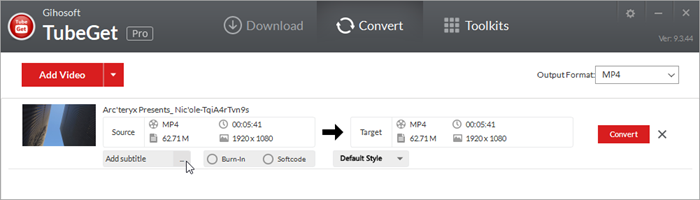
Step 4: You can also choose a subtitle style you like and after that click the "Convert" button. Then the software starts to automatically merge subtitles with video.
Step 5: Depending on the length of the video, this process may take a few minutes. Once it is complete, you will be able to find the merged video file in the output folder that you specified.
The above are the specific methods and steps for merging subtitles and videos. After you merge the video with subtitles, the video file will have the subtitles permanently embedded into it, so you can view the subtitles offline without having to worry about them being lost or out of sync. This makes it a great way to share your videos with others or to watch them yourself on devices that don't support external subtitles.
 Gihosoft
TubeGet
Gihosoft
TubeGet