How to Download YouTube Subtitles and Add Bilingual Subtitles to Videos
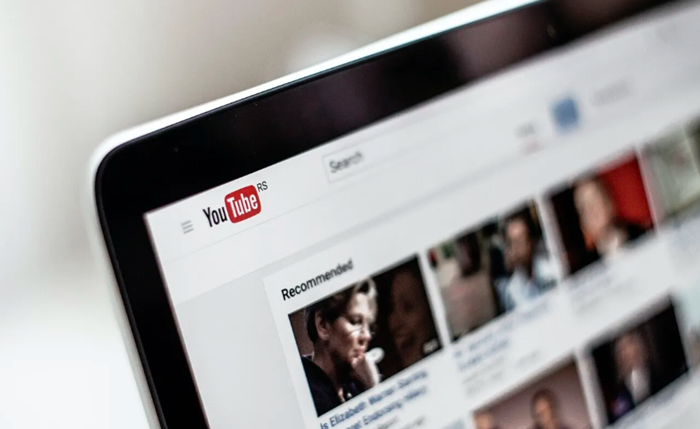
There are many English learning resources on YouTube, and many videos also have subtitles. And one thing you should know is that subtitles and videos on YouTube are independent and not combined together. On YouTube, there are three main types of subtitles. The first type is the subtitle file edited by the video producer or another individual. The second type of subtitle is YouTube's own subtitles, which are generated using a machine to automatically recognize sounds. The third type of subtitle is a translation of YouTube's existing subtitle files into other languages, and this kind of subtitle may not be available for all videos.
So what should you do if you see some high-quality videos on YouTube and want to download the videos and subtitles together?
In this blog post, we'll show you how to easily download YouTube subtitles using Gihosoft TubeGet software. We'll also discuss how to merge downloaded videos and subtitles into a single file. So whether you're looking to learn a new language or simply want to enjoy your favorite videos with subtitles, this blog post has everything you need to know.
Part 1. Download YouTube Video including Subtitles
Downloading videos and subtitles from YouTube can be a great way to save your favorite content and make it more accessible. One of the best tools for this job is Gihosoft TubeGet, a powerful and user-friendly software that allows you to quickly and easily download videos and subtitles from YouTube at the same time. You can download subtitles for a single video file, or you can download subtitle files from a YouTube playlist in batches.
To download a video including subtitles from YouTube, simply follow these steps:
1. Go to the YouTube website and open the video you want to download. Please note that the video with subtitles will have a "CC" logo.
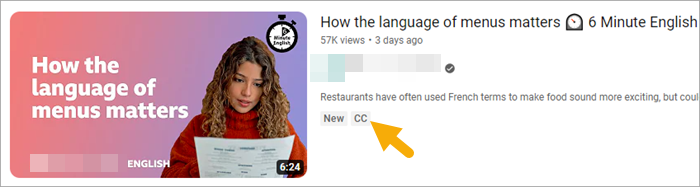
2. In the address bar, copy the URL link of the video that appears.
3. Install and launch TubeGet on your computer, then click the "Paste Link" button. After that, the software starts to analyze the link you copied and pasted.
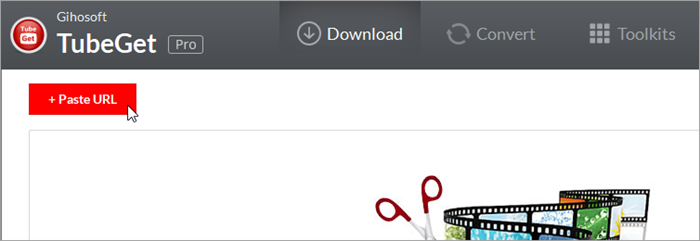
4. After the analysis is completed, you will be able to choose the desired video format and quality. There is a series of download resolution options, such as 640P, 720P, 1080P, 2K, 4K, 8K, etc.; under the download subtitles option, you can find all the subtitles in different languages of this video. For example, Chinese, English, etc. Then we just select the subtitles in the language we want to download.
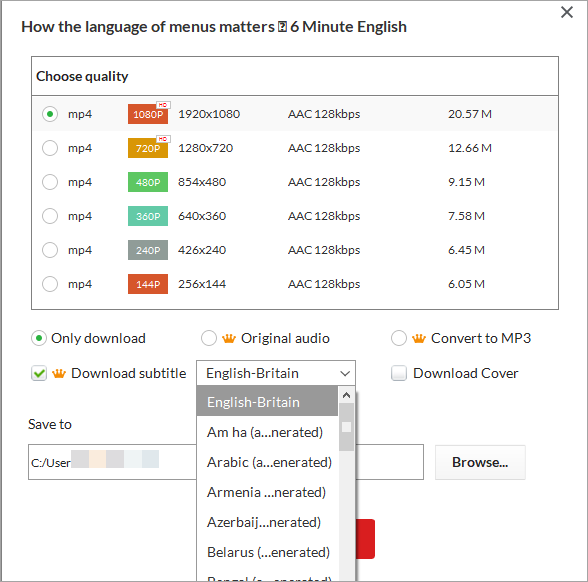
5. Finally, click the "Download" button to start downloading the video as well as the subtitles. Once the download is complete, After the video download is completed, you can find the video and subtitle files in the specified download folder. You can then use any media player to play the video and watch it with subtitles.
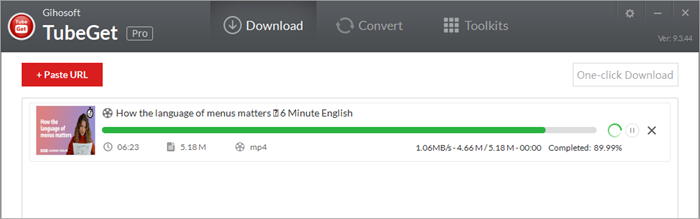
Part 2. How to Download YouTube Videos and Bilingual Subtitle Files
If you want to download a video with its bilingual subtitles, you need to use the "one-click download" function of TubeGet.
1. Open and enable the One-Click Download Mode.
2. In the Subtitles section, select the subtitle language, such as English and Chinese (When playing the video, English subtitles will be displayed above the Chinese subtitles.), and then select the Merge option. After that, every time you download videos, the bilingual subtitle files will also be downloaded to your computer at the same time.
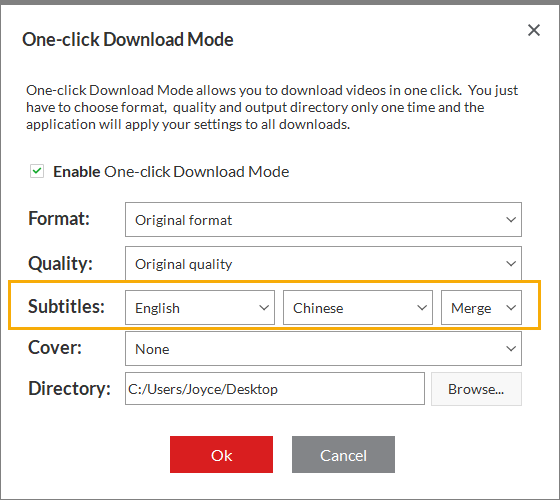
Part 3. Merge Video and Bilingual Subtitles into One File
As we mentioned before, the downloaded YouTube video file and subtitle file are two separate and independent files, which is also called an external subtitle.
Before merging subtitles and video into one file, you should know that the merged subtitles usually come in two forms. One is Hard Subtitles, also called "embedded subtitles", which means the subtitle file and video stream are suppressed in the same set of data. Like a watermark, it cannot be replaced or separated. The other is Soft Subtitles, also called "built-in subtitles", which encapsulate the subtitle file in the video file. Just click to play the subtitle, and the subtitle file will be automatically loaded.
With Gihosoft TubeGet, you can download YouTube videos and add subtitles to videos to create bilingual subtitled videos effortlessly. Follow these simple steps to achieve this:
1. Open the Gihosoft TubeGet and enter the "Convert" section.
2. Click the "Add Video" button to import the video file.
Tips: If you need to synthesize videos and subtitles in batches, you can first put the video and subtitle files into the same folder; then click the inverted triangle symbol to the right of the "Add Video" button, and then click the "Add Folder" button.3. First, select the output format of the video in the upper right corner of the program interface, then click the "Add Subtitle" button to import the SRT subtitle file. Then select "Hard Subtitles" or "Soft Subtitles" format. Moreover, you can choose other subtitle styles besides Default Style.
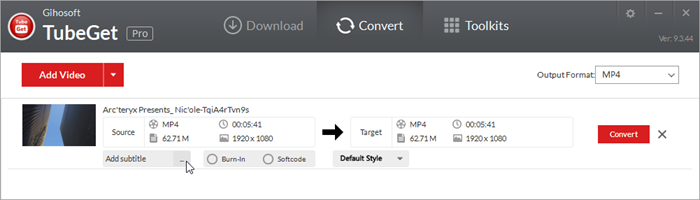
4. Finally, click the "Convert" button and the subtitles will be added to the video.
Part 4. Download only YouTube Subtitle Files in Batches
Sometimes after downloading a video, you may realize you forgot to download the subtitles, or you may have initially only downloaded a subtitle file in a certain language and later decide you need another language. Fortunately, you can use TubeGet to download only the subtitles without having to download the entire video again. This can save you significant time and bandwidth, especially for large video files.
To download subtitles only, simply follow these steps:
1. Open the Gihosoft TubeGet software and click the "One-click download" button above.
2. Turn on "One-Click Download Mode".
3. In the "Format" section, select "None", and then select the subtitle languages according to your needs. You can enable the Cover option to download video cover as well. Then click the "OK" button.
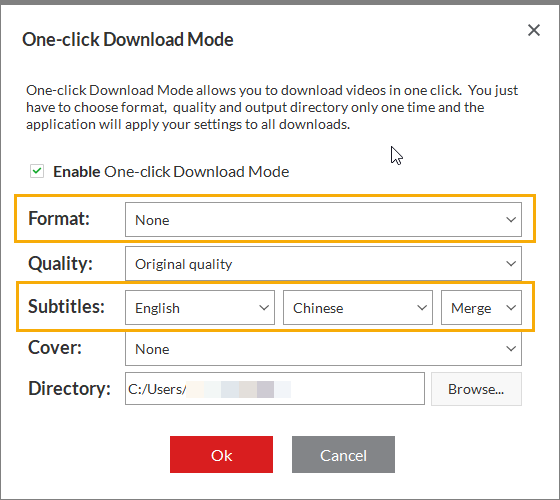
4. After that, go back to the program's main interface to copy and paste the video link and start downloading the subtitle file.
Final summary
No matter what purpose you need to download YouTube videos and subtitles for, with various methods available above you can use TubeGet to download YouTube videos and subtitles in batches while saving you time in the process. For more features, you can check them out on Gihosoft TubeGet’s official website.
 Gihosoft
TubeGet
Gihosoft
TubeGet